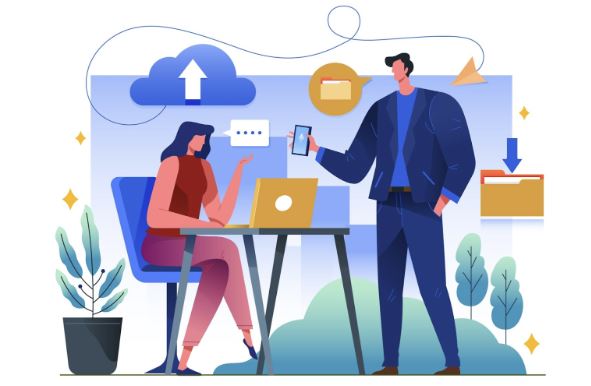In the ever-evolving world of technology, having the best Mac DVD Ripper software is essential for those who want to easily back up their DVD collections or enjoy their favorite movies on different devices. To help you make the right choice, we have compiled a list of the top 5 Mac DVD Ripper software for 2024.
Top 5 Mac DVD Ripper Software for 2024
1. HandBrake
Known for its user-friendly interface and wide range of customization options, HandBrake is a popular choice among Mac users. It supports various formats and allows users to adjust settings to achieve the desired output quality.
2. MacX DVD Ripper Pro
With its fast ripping speed and high-quality output, MacX DVD Ripper Pro is a great option for those who value efficiency. It offers a wide range of presets for different devices and supports batch conversion.
3. DVDFab HD Decrypter
DVDFab HD Decrypter is a comprehensive tool that provides advanced features such as video editing and customization. It supports a wide range of output formats and offers fast ripping speed.
4. iSuper DVD Ripper
iSuper DVD Ripper is known for its simplicity and ease of use. It offers a wide range of output formats and supports GPU acceleration for faster ripping speed.
5. AnyMP4 DVD Ripper for Mac
AnyMP4 DVD Ripper for Mac is a versatile tool that supports a wide range of input and output formats. It offers various editing features and allows users to customize output settings.
Whether you are a novice or an experienced user, these top 5 Mac DVD Ripping software for 2024 provide a range of options to suit your needs. Choose the one that best fits your requirements and start enjoying your favorite movies on any device.
Step-by-Step Guide to Rip DVD on Mac
Ripping DVDs on your Mac can be a simple and convenient process with the right software. Follow these easy steps to start converting your DVD collection into digital files that you can watch anytime, anywhere.
1. Choose the Right DVD Ripper Software
The first step is to select reliable and efficient DVD ripper software for your Mac. Look for one that supports various file formats and offers customization options for the best results.
2. Insert the DVD
Once you have installed the DVD ripper software, insert the DVD you want to rip into your Mac’s DVD drive. The software should automatically detect the DVD and display its contents.
3. Select the Output Format
Next, choose the output format for your ripped file. You can select from a range of options, including MP4, MOV, and AVI, depending on your preferences and the device you plan to watch the ripped file on.
4. Customize Settings (Optional)
Some DVD ripper software allows you to customize settings such as resolution, bitrate, and audio quality. Adjust these settings according to your preferences for the best viewing experience.
5. Start Ripping
Once you have selected the output format and customized settings, click the “Start” or “Convert” button to begin the ripping process. The software will start converting the DVD into a digital file on your Mac.
After the ripping process is complete, save the ripped file to a location of your choice on your Mac. You can then transfer the file to your preferred device for viewing.
By following these simple steps, you can easily rip DVDs on your Mac and enjoy your favorite movies and TV shows in digital format. Make sure to choose a reliable DVD ripper software that meets your needs and preferences for the best results.
Common Issues with Mac DVD Ripper Software
When it comes to using Mac DVD ripper software, there are a few common issues that users may encounter. One of the most prevalent issues is compatibility with new or encrypted DVDs. Due to copyright protection, some DVDs may not be compatible with certain Ripper software, leading to errors or failed conversions.
Another common issue is the speed and efficiency of the ripping process. Some Mac DVD ripper software may take a long time to rip a DVD, especially if the file size is large or if the software lacks optimization for Mac operating systems. This can be frustrating for users who want a quick and seamless ripping experience.
Furthermore, users may also face problems with the quality of the ripped video. Issues such as pixelation, audio syncing problems, or distorted visuals can occur if the software does not have advanced encoding capabilities or if the settings are not configured correctly.
Lastly, compatibility with different output formats or devices can also be a common issue. Some Mac DVD ripper software may not support a wide range of output formats or may not be compatible with certain devices, limiting the flexibility of the user in terms of how they can access and view the ripped content.
To avoid these common issues, it is important to research and choose a Mac DVD ripper software that is regularly updated, has good reviews, and offers a range of features to ensure a smooth and efficient ripping process. Additionally, adjusting the settings and preferences of the software according to the specific DVD being ripped can help improve the quality and compatibility of the output.
Tips for Ripping DVDs with High Quality on Mac
Ripping DVDs on a Mac can sometimes be a tricky process, especially if you want to ensure that the quality of the video and audio is preserved. Here are some tips to help you rip your DVDs with high quality on your Mac:
1. Choose the Right Software
The first step to ensure high-quality DVD ripping on your Mac is to choose the right software. Look for a reputable Mac DVD ripper software that offers features like support for multiple formats, customization options, and fast ripping speeds.
2. Adjust Video Settings
Before ripping your DVD, take the time to adjust the video settings to ensure the best possible quality. This includes selecting the right resolution, frame rate, and encoding settings for your specific needs.
3. Optimize Audio Quality
In addition to video settings, don’t forget to optimize the audio quality as well. Make sure to choose the right audio format and bitrate to ensure that the sound quality is preserved during the ripping process.
4. Use Hardware Acceleration
Many modern Mac DVD ripper software programs offer hardware acceleration, which can significantly speed up the ripping process while maintaining high-quality output. Make sure to take advantage of this feature if it is available.
5. Check for Updates
To ensure the best possible quality when ripping DVDs on your Mac, make sure to regularly check for software updates. Updates often include bug fixes and improvements that can enhance the ripping process and output quality.
By following these tips, you can rip your DVDs with high quality on your Mac and enjoy your favorite movies and TV shows on any device with ease.
Best Settings for Ripping DVD on Mac
When it comes to ripping DVDs on your Mac, using the right settings is crucial to ensure high-quality output and smooth playback. Here are some of the best settings to consider when using DVD Ripper software on your Mac:
1. File Format
When ripping a DVD on Mac, it’s important to choose the right file format. For optimal compatibility and quality, consider using the MP4 format, which is widely supported and provides a good balance between file size and video quality.
2. Resolution
Selecting the right resolution is key to achieving a crisp and clear video. For most DVDs, a resolution of 720p or 1080p should be sufficient for a high-quality viewing experience on your Mac or other devices.
3. Bitrate
The bitrate determines the quality and file size of the ripped video. For a balance between quality and size, a bitrate of around 1500-2500 kbps is recommended. Adjusting the bitrate can help optimize the video quality based on your preferences.
4. Frame Rate
When ripping a DVD, it’s essential to match the frame rate of the original video. Most DVDs have a frame rate of 24fps, so it’s best to stick to this setting to maintain the original look and feel of the video.
5. Audio Settings
Don’t forget about the audio settings! Choose a format like AAC or MP3 for compatibility and quality. Consider a bitrate of 128-256 kbps for good audio quality without significantly increasing the file size. By adjusting these settings carefully, you can ensure that your ripped DVDs look great and play smoothly on your Mac and other devices. Experiment with different settings to find the perfect balance between quality and file size for your needs.


.jpg)